Please click on the "Reload Video" button located at the lower left corner of your program viewer, it looks like this:

If you still are not hearing audio in your program - please see troubleshooting steps below:
THE YOUTUBE TEST
If there is still no audio coming through your program, please open a new tab (CTRL + T in most browsers) in your browser and go to youtube.com and click on any video on the main page to confirm you are able to hear audio. This can confirm whether this lack of audio is an issue with your computer or within the program.
I HEAR AUDIO ON YOUTUBE VIDEO BUT NOT IN MY PROGRAM!
Windows System Volume
There is a speaker icon next to the computer clock in lower right corner of screen on Windows computers.
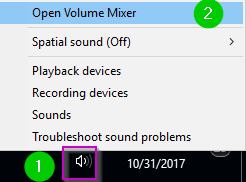
NOTE: You can resize the Volume Mixer by pulling the edge of it so you can see ALL applications using audio on your computer.
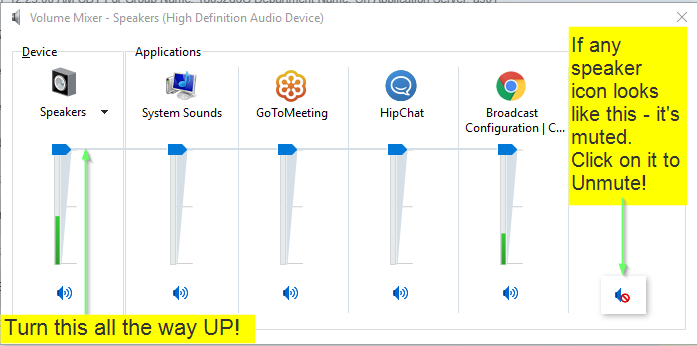
I DO NOT HEAR AUDIO ON YOUTUBE VIDEO EITHER
If you are not able hear audio on a YouTube video the issue is system-wide with your computer/device.
External Speakers (Desktop or Laptop)
Internal Speakers (Laptop)
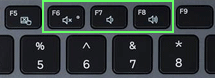
If the issue continues, please reach out to customer support for further assistance.
Please wait ...